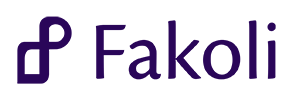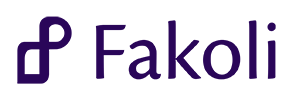3 by
default as an overlay in the bottom right hand corner of each
page. This feature is designed
4 to help with gathering user
feedback and bug reports during usability testing. To enable the
5 feature,
do the following:
7 <li>Go
to Modules under <b>
Site Content</b> and add a code module mapping
to the
feedback
8 module in the activity_tracker component. This module should be global and have the global
9 position of
'feedback' (you can change
this name
if you prefer something
else).</li>
10 <li>In your
template add {position:
feedback} within the body of your HTML.</li>
11 <li>Go
to Application
Settings, select the <b>Activity Tracker</b> tab and check the
12 <b>Enable Feedback</b> checkbox.</li>
15 page on your site, and you will be able
to read through these
feedback messages in <b>Feedback</b>
16 section under <b>User Management</b>.</p>
18 <p>For more information see <a href='page?src=activity_tracker&page=index'>Activity Tracking and Feedback</a>.</p>
The Settings class provides components with a common API for specifying application settings and conf...