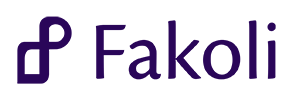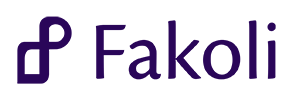1 <h2>Activity Tracking and Feedback</h2>
2 <p>The Activity Tracker component allows you
to track user activity on your site
3 for debugging and troubleshooting purposes. It also provides a simple
4 user
feedback feature that allows users
to report issues or provide usability
5 feedback directly within your application.</p>
7 <h3>Activity Tracking</h3>
8 <p>When activity tracking is turned on (via the Activity Tracker tab in Application
Settings)
9 all user requests
to the site are logged
to the database, with the time, user account and
10 session ID. This increases overhead slightly as well as increasing database storage, so it is
11 not a recommended configuration
for heavily loaded production servers. However it can be
12 an invaluable tool well testing your application, as it provides a complete click-track of
13 each user
's path through the system.</p>
14 <p>The Activity Report can be accessed from the <b>User Management</b> administration section,
15 and can be filtered by authenticated and unauthenticated users (even unauthenticated users
16 are provided a session ID, so we can track their paths through the system individually).</p>
17 <p>By clicking on a Session ID from the list you are taken to a report of the activity
18 under that session, showing the user's detailed click-track.</p>
22 by
default as an overlay in the bottom right hand corner of each
page. This feature is designed
23 to help with gathering user
feedback and bug reports during usability testing. To enable the
24 feature,
do the following:
26 <li>Go
to Modules under <b>
Site Content</b> and add a code module mapping
to the
feedback
27 module in the activity_tracker component. This module should be global and have the global
28 position of
'feedback' (you can change
this name
if you prefer something
else).</li>
29 <li>In your
template add {position:
feedback} within the body of your HTML.</li>
30 <li>Go
to Application
Settings, select the <b>Activity Tracker</b> tab and check the
31 <b>Enable Feedback</b> checkbox.</li>
34 page on your site, and you will be able
to read through these
feedback messages in <b>Feedback</b>
35 section under <b>User Management</b>.</p>
36 <p>It is recommended that you activate activity tracking when making use of the
feedback feature.
37 This will enable you
to determine what a user had been doing before posting the
feedback message,
38 which can provide useful usability information in cases of user confusion.</p>
The Settings class provides components with a common API for specifying application settings and conf...